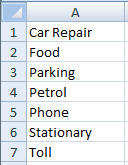Utilising the data validation tool in excel, we can create dropdown boxes for our ledger. This can save time keying manually and increases accuracy.
1
Create a new sheet, name it "chartOfAccounts"
2
Populate the sheet with account names
3
Go back to your ledger sheet.
And select the accounts column.
4
Click on Data > Data Tools > Data Validation
5
Change the fields as follows:
Allow: List
Source: =chartOfAccounts!A:A
6
You might want to disable error alert by clicking on Error Alert and unchecking "Show error alert after invalid data is entered"
7
Now you can select any cell in the account column and a dropdown box will appear.
8
You can also do something similar for the date column to save time entering today's date.
Simply by creating a new sheet with the formula "=now()" and using data validation steps above.